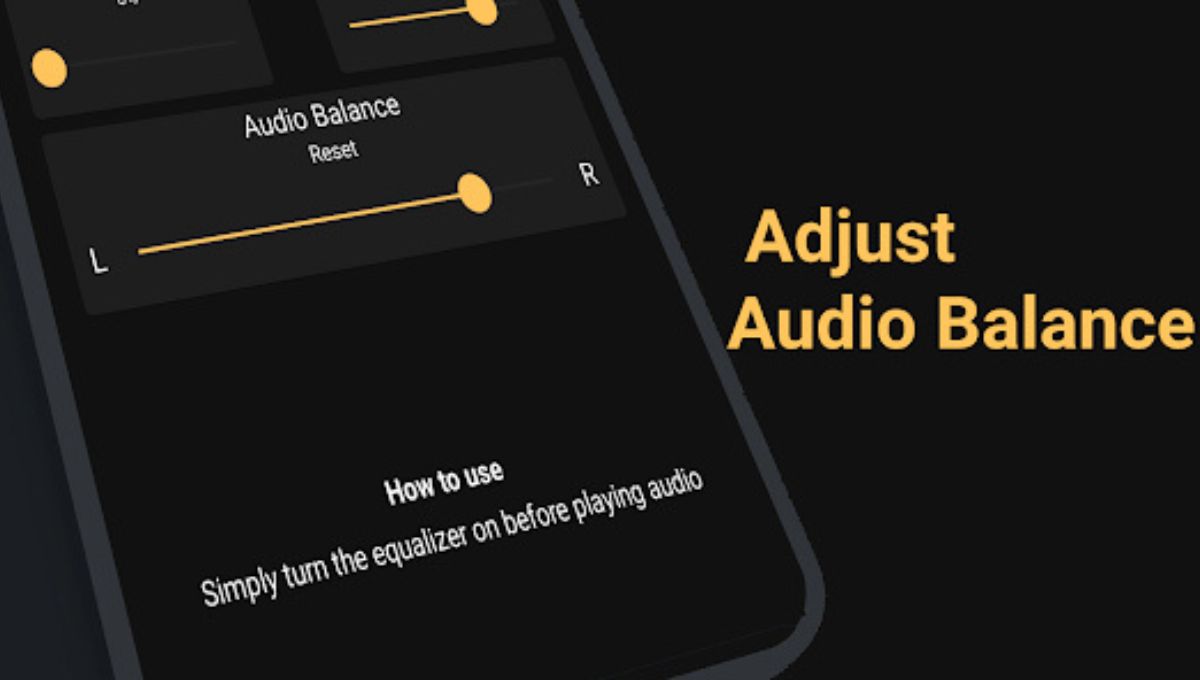How to Adjust Audio Balance on Any Smartphone, OPPO, Vivo, Realme, iPhone, Samsung, Motorola, OnePlus, Google Pixel & More
How to Adjust Audio Balance on Any Smartphone, OPPO, Vivo, Realme, iPhone, Samsung, Motorola, OnePlus, Google Pixel & More – Whether you prefer your music a little heavier in the left ear or need to compensate for hearing differences, the audio balance setting is your best friend. This feature lets you shift sound between the left and right audio channels, ensuring a perfectly customized listening experience. While it’s tucked away in different places depending on your phone’s brand and operating system, learning where to find it can make a big difference in comfort and clarity. In this guide, we’ll walk you step-by-step through locating and adjusting audio balance on popular smartphones from OPPO, Vivo, Realme, iPhone, Samsung, Motorola, Tecno, Infinix, OnePlus, Nothing Phone, Google Pixel, and iQOO—so you can tune your sound just the way you like it
Understanding Audio Balance
Audio balance lets you control sound distribution between the left and right channels—especially helpful if one ear hears differently or you simply prefer one side. Typically, it’s tucked within Accessibility or Audio-related settings.
1. OPPO
- Navigate to Settings > Additional Settings > Accessibility.
- There, you’ll find the Audio Balance slider to shift sound between left and right channels.TechBone
2. Vivo / Realme / OnePlus / Infinix / Tecno / Nothing Phone (Android-based brands)
These often run custom versions of Android (Funtouch OS, realme UI, OxygenOS, etc.). Although direct documentation is sparse:
- Open Settings.
- Go to Accessibility (sometimes under Additional Settings or System).
- Look for an Audio Balance slider or an Hearing or Audio & On-Screen Text section.mcmw.abilitynet.org.uk
The structure is usually similar, so this method should apply across these brands.
3. Samsung
While explicit instructions for audio balance are limited:
- On some Android devices, you may find a Media Volume Limit under Settings > Sounds and Vibration > Volume, accessible via the three-dot menu. This controls max volume, not balance.WIRED
But balance may be under Accessibility > Hearing, so it’s worth exploring there.
4. Google Pixel
Pixel phones use stock Android, but there’s little direct guidance:
- Try Settings > Accessibility. If there’s an Audio & On-Screen Text or similar section, an audio balance control might be present. However, stock Android may omit this option—so checking thoroughly is wise.
5. Moto (Motorola)
No brand-specific guides were located, but Motorola’s near-stock Android interface suggests:
- Check Settings > Accessibility.
- Look for an Audio Balance or similar control.
If missing, it’s possible that audio balance isn’t available natively on your model.
6. iPhone (iOS)
iPhones offer a precise and dedicated audio balance control:
- Go to Settings > Accessibility > Audio & Visual.
- There, you’ll find a Balance slider for left-right tuning.Apple Supportmcmw.abilitynet.org.uk
Additionally, for headphone customization:
- In Settings > Accessibility > Audio & Visual > Headphone Accommodations, you can fine-tune audio and adjust balance within the personalized profiles.Apple Support
7. Summary Table
| Brand/OS | Path to Audio Balance Setting |
|---|---|
| OPPO | Settings → Additional Settings → Accessibility → Audio Balance |
| Vivo / Realme / OnePlus / Tecno / Infinix / Nothing | Settings → Accessibility → Audio/Hearing (look for balance) |
| Samsung | Settings → Accessibility (or Sounds & Vibration → Volume limit) |
| Google Pixel | Settings → Accessibility → (Audio balance, if available) |
| Motorola | Settings → Accessibility → (Audio balance, if available) |
| iPhone (iOS) | Settings → Accessibility → Audio & Visual → Balance |
User Tip (iPhone users)
A user-shared trick: iOS sliders tend to “snap” back if set too close to the center. To retain a specific adjustment:
Slide the balance to your desired position, hold your finger, then exit Settings without lifting the finger—for instance, by locking the screen or using the Home gesture. When reopening Settings, the slider sticks.Reddit+1
Another shared insight:
“I turn on mono audio when adjusting the slider, since it’ll sound perfectly centered if the adjustment is correct.”Reddit
Final Thoughts
- Always check under “Accessibility”—that’s the most common location for audio balance options on Android phones.
- iPhones provide more nuanced audio control, including headphone-specific settings.
- If you can’t find the setting, your device may not support it natively—but audio-balance apps from Google Play can sometimes help.
- Testing with headphones and making small adjustments ensures the best personalized audio experience.