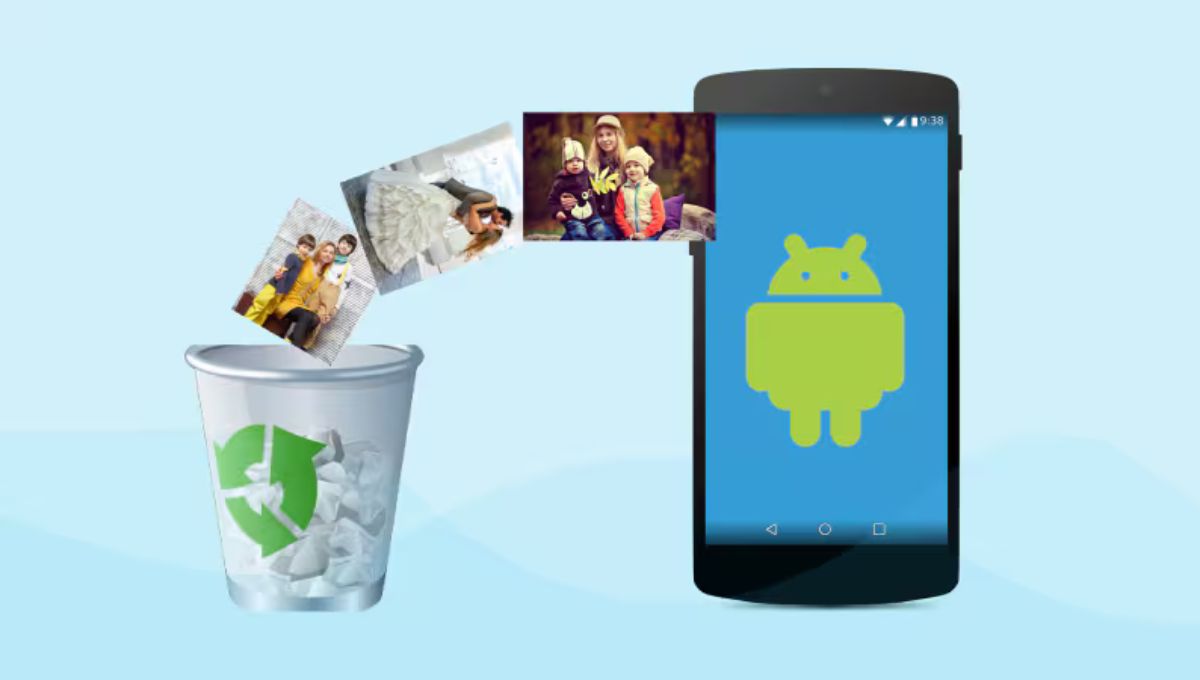How to Recover Deleted Photos and Videos on Any Smartphone Vivo, Samsung, OPPO, Realme, Apple, Xiaomi, Motorola, Poco, OnePlus, iQOO and More
How to Recover Deleted Photos and Videos on Any Smartphone Vivo, Samsung, OPPO, Realme, Apple, Xiaomi, Motorola, Poco, OnePlus, iQOO and More – In today’s digital age, our smartphones have become the primary storage for memories—photos, videos, and important files. Accidentally deleting pictures or videos can be stressful, but thankfully, modern smartphones come with built-in recovery options. Even if those don’t work, third-party apps and cloud backups can help. In this guide, we’ll cover step-by-step settings and recovery methods for major smartphone brands used in India, including Vivo, Samsung, OPPO, Realme, Apple, Xiaomi, Motorola, Poco, OnePlus, iQOO, and others.
General Recovery Options Available on Most Smartphones
Before diving brand by brand, here are universal options:
- Recycle Bin/Recently Deleted Folder: Most smartphones keep deleted photos and videos for 30 days before permanent deletion. Check your phone’s gallery or file manager for a “Recycle Bin” or “Recently Deleted” section.
- Cloud Backup: Google Photos, iCloud, OneDrive, or brand-specific cloud services often keep a copy of deleted media. Always check the cloud first.
- Data Recovery Apps/Software: If files are permanently deleted, apps like DiskDigger, Dr.Fone, or EaseUS can sometimes retrieve them (best used immediately after deletion).
- PC Software: Connect your phone to a computer and use professional recovery tools for deeper scans.
How to Recover Deleted Photos & Videos on Vivo Phones
- Photos App (iManager/Albums App):
- Open Albums > Recently Deleted.
- Select the photo/video and tap Restore.
- Vivo Cloud:
- Go to Settings > Vivo Cloud > Photos Backup.
- Check if the deleted media is still stored in the cloud.
Recovery on Samsung Smartphones
- Samsung Gallery App:
- Open Gallery > Menu > Recycle Bin.
- Items remain for 30 days before deletion. Restore with one tap.
- Samsung Cloud / Google Photos:
- Check Settings > Accounts and Backup > Samsung Cloud.
- Or open Google Photos > Trash.
OPPO Smartphone Recovery
- OPPO Photos App:
- Go to Photos > Albums > Recently Deleted.
- Files remain for 30 days. Tap Restore.
- OPPO Cloud:
- If enabled, login to cloud.oppo.com or use the built-in cloud app.
Realme Smartphone Recovery
- Photos App (ColorOS-based):
- Open Photos > Albums > Recently Deleted.
- Select and restore files.
- Google Photos Backup:
- Most Realme devices come preloaded with Google Photos. Check Trash.
Apple iPhones (iOS)
- Photos App:
- Open Photos > Albums > Recently Deleted.
- Items stay for 30 days (sometimes 40 depending on iOS version).
- Select and restore.
- iCloud Backup:
- Login to iCloud.com > Photos > Recently Deleted.
- Restore directly to the device.
- iTunes / Finder Backup:
- If regularly backed up, restore your iPhone to a previous backup to recover deleted items.
Xiaomi (Mi, Redmi, Poco) Smartphones
- Mi Gallery App:
- Open Gallery > Albums > Trash Bin.
- Items stay for 30 days.
- Mi Cloud:
- Open Settings > Mi Account > Mi Cloud > Gallery.
- Restore deleted items if synced.
- Google Photos:
- Check Google Photos > Trash.
Motorola Smartphones
- Google Photos App (Default Gallery in Most Models):
- Open Google Photos > Library > Trash.
- Items stay for 30 days.
- Motorola’s File Manager:
- Some models have a “Recycle Bin” in File Manager.
OnePlus Smartphones
- OnePlus Gallery:
- Open Gallery > Collections > Recently Deleted.
- Restore within 30 days.
- Google Photos:
- Always check Trash in Google Photos.
iQOO Smartphones
- iQOO Albums App:
- Open Albums > Recently Deleted.
- Restore items within 30 days.
- iQOO Cloud/Google Photos:
- If cloud backup enabled, restore from there.
Other Smartphones (Nothing, Lava, Micromax, Infinix, Tecno, etc.)
- Google Photos:
- Almost all Android phones now rely on Google Photos.
- Open Photos > Library > Trash to restore deleted files.
- File Manager Apps:
- Some models provide a built-in Recycle Bin in their file manager.
Advanced Methods (If Not Found in Recycle Bin)
If files are not available in “Recently Deleted” or cloud backup:
- Use Data Recovery Apps:
- Apps like DiskDigger, Dr.Fone, EaseUS MobiSaver can scan your phone storage and recover deleted files.
- Note: The sooner you use them after deletion, the higher the success rate.
- Check External SD Card:
- If photos/videos were saved to SD card, use a computer with recovery software (Recuva, Stellar, etc.).
- Professional Data Recovery:
- For critical data, visit an authorized service center or professional data recovery lab.
Tips to Prevent Future Data Loss
- Enable Auto Backup:
- Use Google Photos (15GB free) or iCloud for iPhones.
- Enable automatic sync so photos/videos are never lost permanently.
- Regular Manual Backup:
- Copy important files to a laptop or external hard drive.
- Check Recycle Bin Often:
- Remember, deleted files are permanently erased after 30 days.
Conclusion
Recovering deleted photos and videos is easier than ever thanks to built-in recycle bins and cloud backups across all major smartphone brands like Vivo, Samsung, OPPO, Realme, Apple, Xiaomi, Motorola, Poco, OnePlus, iQOO, and others. In most cases, you simply need to open the Recently Deleted/Recycle Bin folder in your Gallery or Google Photos. If the files are gone permanently, cloud backups or third-party recovery apps are your best bet. To avoid future panic, always enable automatic cloud backup and create regular offline backups.